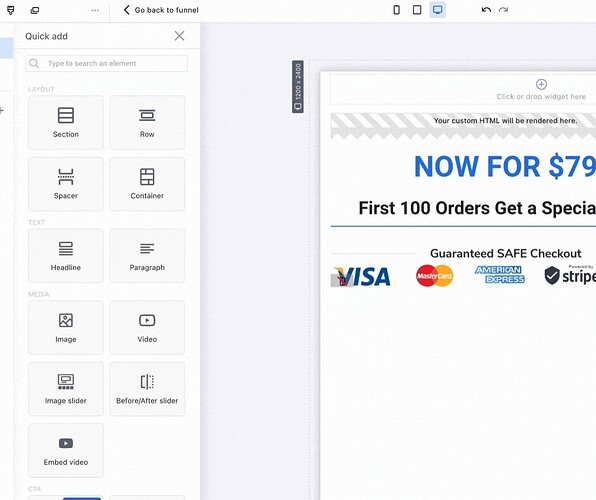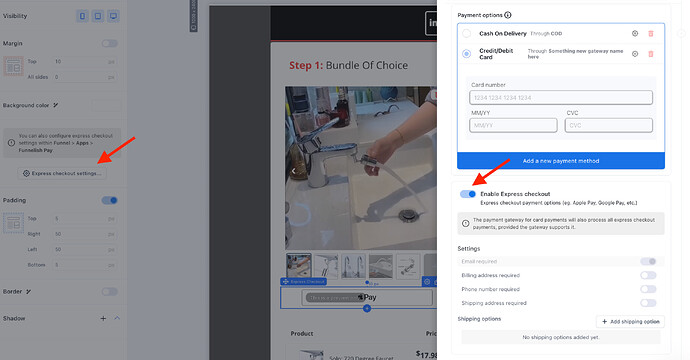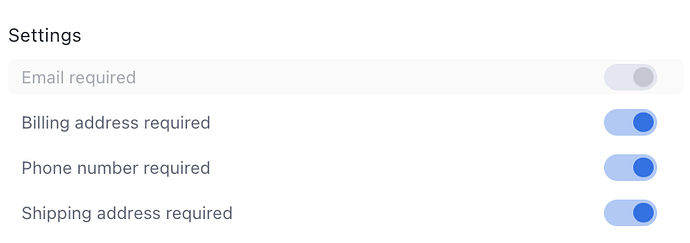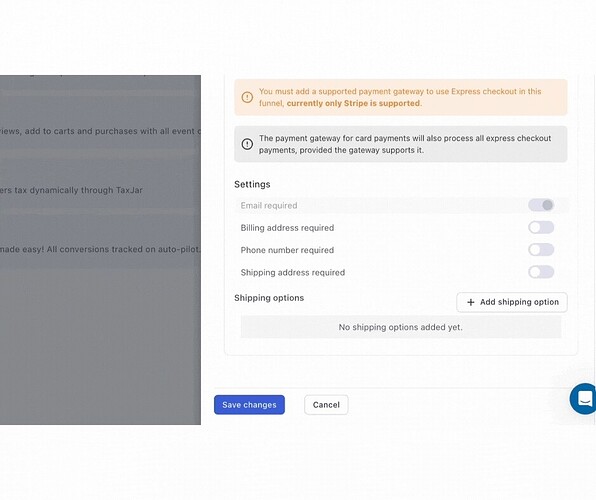We’re thrilled to roll out Express Checkout via Google/Apple Pay as new payment options in Funnelish
How to get started:
Step 1:
- Head to your page editor and drag the express checkout element into your page:
- From the left sidebar, hit Express checkout settings:
You must first have a Stripe gateway connected to be able to use Express Checkout. See here how to connect your Stripe gateway.
Step 2:
- You can force Google/Apple to collect on your behalf email, billing address, and phone number as well if needed.
The shipping address will be collected by default if you use shipping options.
What are shipping options?
- Shipping options can be seen as an extra upsell, because through Express Checkout users will go through a different checkout experience, most likely not noticing the order bumps of the page.
You can connect your shipping option to any product or order bump, and push an extra faster delivery fee, or similar.
Step 3:
-
Make sure your Funnelish Pay app is active under FUNNEL APPS and GLOBAL APPS.
-
Double-check that Google/Apple Pay are enabled inside Stripe > Settings > Payments > Payment methods.
You are now all set to use express checkout on your page.